Chapter 7
Object Access Events
You can use the Object Access Security log category to
audit any and all attempts to access files and other Windows objects. In
addition to tracking files, you can track Success and Failure access attempts
on folders, services, registry keys, and printer objects. The only auditable
objects not covered by this category are AD objects, which you can track by
using the Directory Service Access category.
The way in which you define the Audit object access
policy and the format of information that the Security log records for this
category are closely related to the structure of the Access Control Lists
(ACLs) that all objects use to define who can access the object and how. When
you enable the Audit object access policy for a given computer, Windows
doesn’t immediately begin auditing all Object Access events for all objects; if
it did so, the system would immediately grind to a halt.
Activating Object Access auditing is a two-step procedure.
First, enable the Audit object access policy on the system that contains
the objects that you want to monitor. Second, select specific objects and
define the types of access you want to monitor. Make these selections in the
object’s audit settings, which you’ll find in the object's Advanced Security
Settings dialog box shown below.
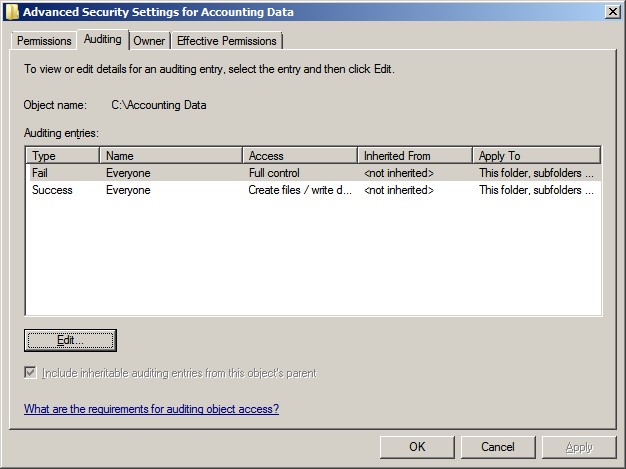
Object
Access has 11 subcategories. The two primary subcategories are
File System and Registry, which track access events for the file system and
registry, respectively.
|
Object Access Subcategories
|
Comment
|
|
File System
|
Track files and folders.
|
|
Registry
|
Track access to registry keys and values.
|
|
Kernel Object
|
We did not find any events associated with this subcategory.
|
|
SAM
|
Track objects in the local Security Account Manager.
|
|
Certification Services
|
Built-in Certificate Authority and PKI-related events.
|
|
Application Generated
|
Application reports events to Security log.
|
|
Handle Manipulation
|
We presently classify these events as noise.
|
|
File Share
|
Logs the first time a share is accessed.
|
|
Filtering Platform Packet Drop
|
Shows packets blocked by firewall and filtering platform.
|
|
Filtering Platform Connection
|
Shows applications and connections allowed or denied by
filtering.
|
|
Other Object Access Events
|
Miscellaneous object events include Scheduled Tasks, DNS, and
Plug&Play.
|
Two other
types of objects—Kernel and SAM objects—have their own subcategories, which
will be discussed later in this chapter. Finally, any remaining object types
(e.g., services) that are not covered by specific subcategories are reported in
the Other Object Access Events subcategory.
Note that
all five of these categories share the same event IDs for object open, access,
close, and delete events. Therefore, it’s important that you
filter events based not just on event ID but on subcategory as well. Object
Access events are one of the few Security log areas in which more than one
subcategory can generate an event ID. Additional subcategories address other
areas of security activity, including Windows Firewall events and Certificate
Services.
|
Event ID
|
Title
|
|
4656
|
A handle to an object was requested
|
|
4658
|
The handle to an object was closed
|
|
4660
|
An object was deleted
|
|
4663
|
An attempt was made to access an object
|
Object Access Auditing
Using the "Advanced Security Settings" dialog box in the screenshot above you can limit auditing according to the user or group that is accessing the object (the Name
column), the permissions that are requested (the Access column), and whether
the access attempt failed or was successful (the Type column). Windows
evaluates an object’s audit policy much as it evaluates the object's permissions.
When a user attempts to access an object (e.g., when Fred tries to open
budget.xls), Windows determines whether to report the attempt to the Security
log. Windows analyzes all the audit entries that apply to the user who is
attempting to access the object. If the object’s audit policy contains entries
for several groups, and if the user who is attempting to access the object
belongs to two or more of those groups, then Windows will log the event if any
of the applicable entries match (i.e., if the user requested one or more of the
permissions that are flagged for auditing and the outcome of the attempt
matches the Success or Failure criteria of the audit entry).
Suppose that Alice has Modify access to the Accounting
Data folder and its files, which include budget.xls. Write Data is among the
permissions that Modify access comprises. Alice uses Excel to open and write to
budget.xls. Windows matches Alice's action to the second entry in the folder’s
Object Access audit policy. Alice is a member of the Everyone
group, her permissions to the accessed file include Write Data, and her attempt
to write to the file was successful. Windows would not match an attempt by
Alice to open the file simply to view it: Such an attempt would successfully
use Read Data permissions, which aren't specified for auditing. Now suppose
that Fred, who has no access to Accounting Data, is snooping around the network
and attempts to list the files in Accounting Data. Windows matches this failed
access attempt to the first entry in the folder’s audit policy and trigger an
Object Access event in the Security log.
The table below provides a complete list of permissions, the
corresponding names used by Object Access events in the Security log, and an
explanation the permission as applied to folders and files.
|
Permission
|
Name in Object Access Events
|
Explanation
|
|
Folder
|
File
|
|
Traverse Folder/Execute File
|
Execute/Traverse
|
Folder traversed while browsing file system; permits
movement through folders to reach other files or folders, if the user has no
other permissions to the folders being traversed; has no effect unless the
user lacks the Bypass traverse checking user right, which is assigned
to Everyone by default
|
Script or .exe file executed
|
|
List Folder/Read Data
|
ReadData (or ListDirectory)
|
Names of subfolders and files queried by Explorer, dir
command, or application
|
Actual content of file read
|
|
Read Attributes
|
ReadAttributes
|
Attributes (Read Only, Archive, System, Hidden) queried by
Explorer, attrib command, or application
|
|
Read Extended Attributes
|
ReadEA
|
Extended attributes (as defined by applications) queried
by Explorer, attrib command, or application
|
|
Create Files/Write Data
|
WriteData (or AddFile)
|
New file created in the folder
|
Content of file changed
|
|
Create Folders/Append Data
|
AppendData (or AddSubdirectory or CreatePipeInstance)
|
New subfolder created in the folder
|
Content appended to end of file
|
|
Write Attributes
|
WriteAttributes
|
Attributes (Read Only, Archive, System, Hidden) modified
by Explorer, attrib command, or application
|
|
Write Extended Attributes
|
WriteEA
|
Extended attributes (as defined by applications) modified
by Explorer, attrib command, or application
|
|
Delete Subfolders and Files
|
DELETE
|
Object deleted; allows or denies deletion of subfolders
and files even when the user lacks Delete permission on the specific
subfolder or file
|
|
Delete
|
DELETE
|
Object deleted; overridden by Delete Subfolders and Files
permission on the parent folder
|
|
Read Permissions
|
READ_CONTROL
|
Object's ACL queried
|
|
Change Permissions
|
WRITE_DAC
|
Object's ACL modified
|
|
Take Ownership
|
SeTakeOwnershipPrivilege
|
Owner of object changed
|
Although you can limit auditing for a given object to
specific groups or even individual users, we recommend sticking with the
Everyone group. Singling out specific groups or users for monitoring puts you
at risk of creating an incomplete audit trail and might expose you to claims of
unfairness or raise questions as to the integrity of your information. Also be
careful when specifying the type of access to monitor and when choosing whether
to audit for Success or Fail types. You can easily create too inclusive an audit
policy and deluge the Security log with useless noise. In particular, think
twice about enabling Success auditing of Read Data, Read Attributes, Ready
Extended Attributes, Read Permissions, and Execute permissions, which
legitimate users use so frequently during the course of work.
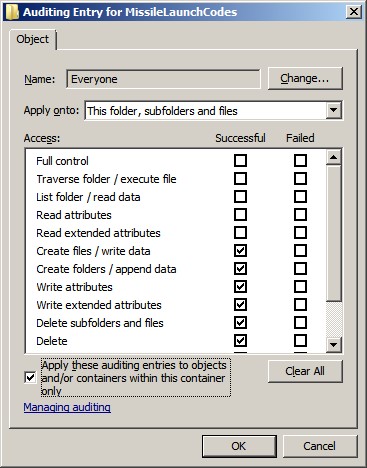
In addition to the Type, Name, and Access columns, an
object’s Advanced Security Settings contain an Apply To column.
You can specify values for this column for container objects such as folders,
thereby controlling whether and how Windows propagates the audit entry to child
objects. The Apply To value defaults to This folder, subfolders and files
but can be changed to any combination of the three. You can use the Apply To
setting to fine-tune your audit policy so that it ignores file or folder access
events that are irrelevant to your audit needs, thus eliminating some noise
from the Security log. For instance, you might need a record of who is
accessing sensitive files in a certain folder but have no interest in
folder-level access, such as folder listings or creation of subfolders and
files. In that case, you can enable auditing for the appropriate permissions but
change the Apply To value to Files only. If you’d like to restrict the behavior
of Apply To to child objects but prevent an audit entry from propagating to
grandchild objects, you can select the
Apply these auditing entries to
objects and/or containers within this container only
check box.
To properly use the Apply To setting, you must understand
the dual meaning of certain permissions. Note that some auditable permissions have a different meaning for files than for folders. For instance,
Create Folders/Append Data for a folder means that the user can create new
subfolders within the folder; for a file, the permission means that the user
can append data to the end of the file. Likewise, List Folder/Read Data for a
folder lets users only list the names of files and subfolders within the
folder; for a file, the permission lets users read the actual data contents of
the file. What if you want to audit one of these dual meaning permissions for
the folder only, not for the files within the folder? Or what if you need to
audit access to the files within the folder but not access attempts to the
folder itself? In such cases, use the Apply To setting.
When viewing an object's audit policy, you can determine
where each audit entry is defined by consulting the read-only Inherited From
column. In the example below, both entries are explicitly
defined on the immediate folder, so this column reads <not inherited>.
If you need to break the flow of inherited permissions at a certain level in
your folder hierarchy and block those permissions from propagating down to a
particular subfolder, you can clear the
Include inheritable auditing entries
from this object’s parent
check box.
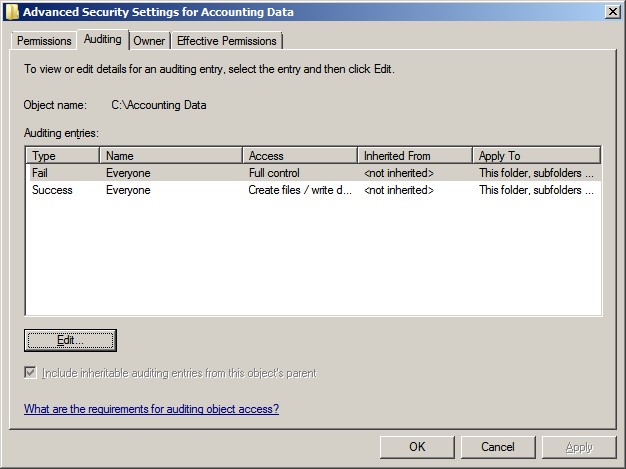
Object auditing is basically the selective logging of the
access control decisions that Windows makes. Before enabling and configuring an
object’s Object Access audit policy, know exactly what you mean to accomplish.
Several common audit goals have corresponding audit settings.
|
Goal
|
Audit Settings
|
|
Type
|
Access
|
|
Audit trail of changes to a file
|
Success
|
Write Data
Append Data
|
|
Know when someone tries to access an object that they
shouldn’t
|
Failure
|
All Permissions
|
|
Audit trail of access control changes to a folder
|
Success
|
Change Permission
|
|
Audit trail of deletion of a folder or of any file in the
folder
|
Success
|
Delete Subfolders and Files Delete
|
Operation-Based Auditing
Event ID 4656 logs the permissions that are
requested by the application that's trying to open a handle to the audited
object. But that doesn’t mean that the application actually exercised
those permissions before closing the object. For instance, a user might
successfully open an object for Read and Write access but close the file
without every changing its content.
In Windows, after a user successfully opens a
handle to an object and then exercises one or more permissions, Windows logs
event ID 4663. This event, which is a big improvement over earlier
methods, lists the Handle ID that was originally logged by event ID 4656, as
well as the exercised permissions. Any subsequent uses of the same permissions
do not trigger duplicate instances of event ID 4663; Windows simply logs event
ID 4663 the first time that the user exercises a given permission between the
opening and closing of the object. (Event IDs 4656 and 4658 are still necessary
to show when the object was open and when it was closed.)
We aren’t sure why the event ID 4663 description specifies
“access attempted.” This event is always a Success event and shows the
permission that was actually used.
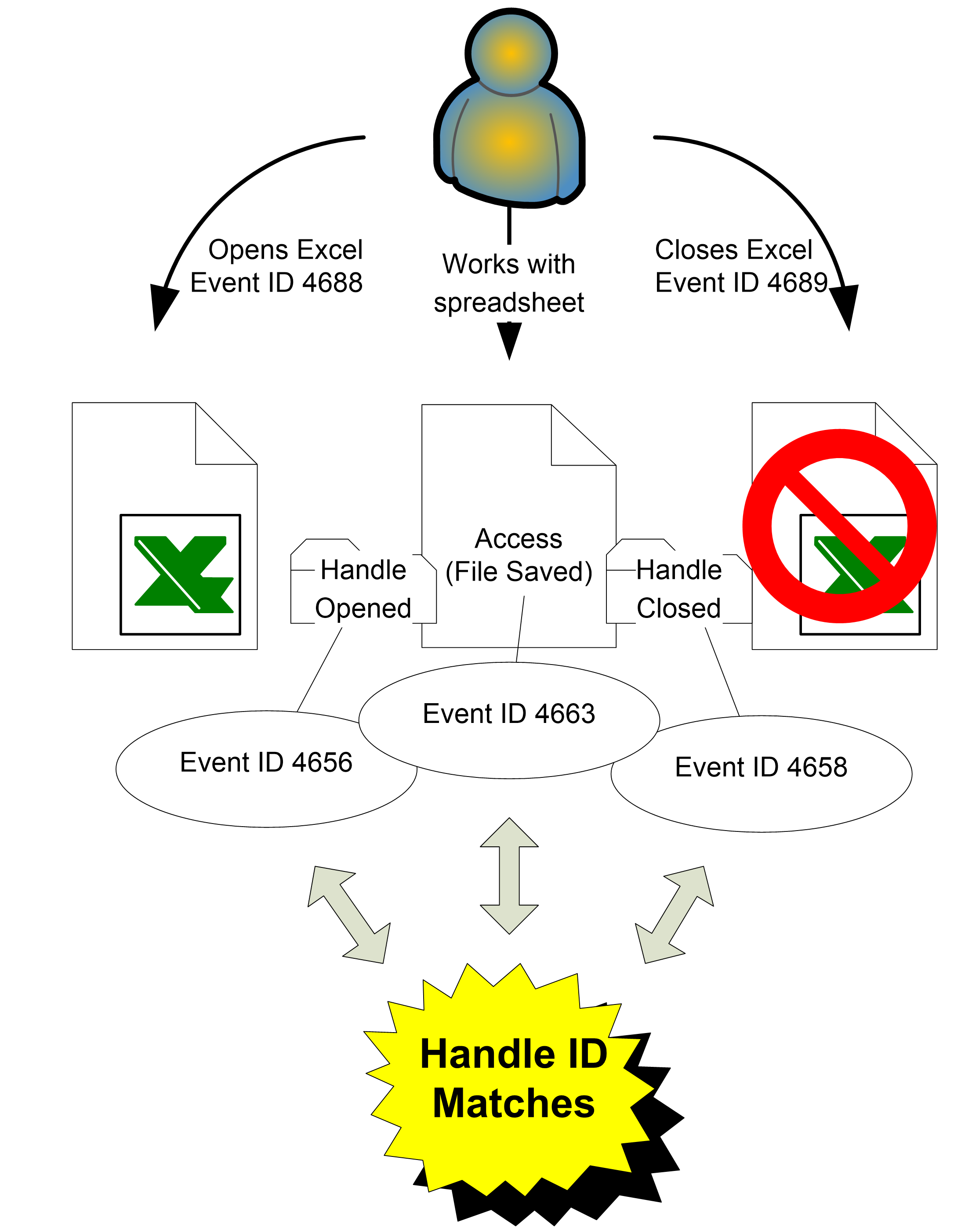
Windows handles object deletions a little differently than
it handles other Object Access events. In addition to logging event ID 4656,
Windows logs event ID 4660 (Object Deleted), which lists the Handle ID that was
originated in event ID 4656. When successful Delete access has been enabled for
auditing on an object, Windows logs event ID 4660 when that object is deleted.
To determine the name of the deleted object, you must correlate the Handle ID
with other events (i.e., event IDs 4656, 4663, and 4658). Event 4660 will be in
close proximity to these events, but be aware that a process can open an object
for Delete access much earlier than the process actually deletes the object.
It would be easier if Windows logged the object’s name in
instances of event ID 4660 (Object Delete), but you must connect event ID 4656
and the subsequent event ID 4660 by using the Handle ID field. Such
multiple-event correlation or pattern recognition is beyond the ability of most
current event-log software, but we expect that to change as interest in the
Security log continues to increase. Microsoft is getting better at providing
information in the actual events as they occur but a need to see a pattern will
always remain.
Sometimes, when you install new updates to Windows, the
installer is unable to replace existing files because they are in use by the
operating system. The common approach in such situations is to instruct NTFS to
delete the object the next time the system boots but before the file is put
into use. Windows should log such deferred deletions in event ID 4659 (A
handle to an object was requested with intent to delete). Microsoft
documentation describes this event as an attempt to open an object with the
intent to delete it. Note: Event ID 4659 is used by file systems when the
FILE_DELETE_ON_CLOSE flag is specified in Createfile(). This flag is the only
way to delete files that were opened exclusively by another program. However,
as of the date of this publication, we have not been able to produce this event.
File System
The File System subcategory tracks access to file system
objects. To set SACLs for file system objects in Windows Explorer,
right-click the file or folder object, choose Properties, Security tab, click
Advanced, and go to the Auditing tab to access the object’s Advanced Security
Settings. Click Edit to change the auditing or see the details.
|
Event ID
|
Title
|
|
4656
|
A handle to an object was requested
|
|
4658
|
The handle to an object was closed
|
|
4660
|
An object was deleted
|
|
4663
|
An attempt was made to access an object
|
|
4685
|
The state of a transaction has changed
|
|
4985
|
The state of a transaction has changed
|
The Logon/Logoff and Detailed Tracking categories provide
both an initialization and termination event ID that correspond to the
beginning and end of a logon session or process. Likewise, the Object Access
category generates event ID 4656 (Handle to object requested) when an object is
opened and event ID 4658 (Handle to object closed) when the object is closed,
along with other events in between, depending on what the application does with
the open object. These events' Handle ID description field serves the same
purpose as the Logon ID and Process ID fields in Logon/Logoff and Detailed Tracking
events. To determine how long a file was open, simply look for an instance of
event ID 4658 that has the same Handle ID as the preceding event ID 4656.
Object Access events reflect the interaction between
Windows and an application—not between a user and the application. For
instance, when Carol uses Microsoft Word to open memo.doc, edits a paragraph,
and then closes the file, you might expect to find an instance of event ID 4556
followed by event ID 4658. Actually, unbeknownst to Carol, Word opens and
closes the file multiple times in connection with her actions, and you’ll find
events reflecting all this activity. In addition, Word creates a second,
temporary file while a document is open. This file is saved periodically and
acts as a backup while the file is being edited. Under normal conditions it is
deleted when the file is closed. However, it may remain if a system crashes and
Carol is unable to save it. When the file is opened again in Word the program
allows Carol to choose which document she wants to save.
The fact that Object Access events reflect lower-level,
application-to-operating system activity doesn’t render the category useless,
but it means that the category generates many more events than you might expect
or want, making analysis more complex. Some objects (e.g., files) are never
kept open for very long. Operations such as listing a folder or deleting a file
or folder are single, atomic actions—but they still generate the open and close
instances of event ID 4656 and event ID 4658 in the Security log. Event ID 4656
provides many description fields that cover the object accessed, the user and
program involved, and the permissions requested. This event is a big improvement over the Windows Server 2003 Object Open
event 560. In Windows Server 2008 and later, the subject fields eliminate having to look
in two different places for which account was used.
|
Field
|
Explanation
|
|
Subject
|
The user and logon session that performed the action
|
|
Security ID
|
The SID of the account
|
|
Account Name
|
The account logon name
|
|
Account Domain
|
The domain name or—in the case of local accounts—computer
name
|
|
Login ID
|
A number that is unique between reboots and that identifies
the logon session
|
|
Object
|
The object upon which the action was attempted
|
|
Object Server
|
Always “Security”
|
|
Object Type
|
“File" for file or folder, but can be other types of
objects (e.g., Key, SAM, SERVICE OBJECT)
|
|
Object Name
|
The name of the object being accessed
|
|
Handle ID
|
A number that is unique between reboots and that allows
you to correlate other events (i.e., event IDs 4656, 4658, and 4663)
|
|
Process Information
|
The process that Windows uses to access the object
|
|
Process ID
|
The process that is specified when the executable started,
as logged in event ID 4688
|
|
Process Name
|
The program name and path
|
|
Access Request information
|
Information that is requested at the time the object is
accessed; some programs request more access than will actually be used
|
|
Transaction ID
|
Use unknown
|
|
Accesses
|
The permissions that are requested
|
|
Access Mask
|
The bitwise equivalent of Accesses
|
|
Privileges used for Access Check
|
Privilege used to gain access (e.g.,
SeTakeOwnershipPrivilege)
|
This event’s Process Name field identifies the full path
name of the executable that was started. For instance, if a user opens Notepad,
the event will show something similar to C:\Windows\System32\notepad.exe as the process name. To uniquely identify each
process during a system boot session, Windows uses a Process ID. Event ID 4688
(as discussed in Chapter 6) also lists the process ID of a new process in the
New Process ID field and the Creator Process ID field.
Now that you understand the File System subcategory, let’s
look at some Object Access auditing events from the other 10 subcategories.
Many events are duplicated in several subcategories.
Registry
When Object Access auditing is enabled, the Registry
subcategory is enabled by default. You can also use Auditpol to set the
subcategory auditing individually. To set the SACL, open Regedit, right-click
the object, choose Permissions, click Advanced, and go to the Auditing tab.
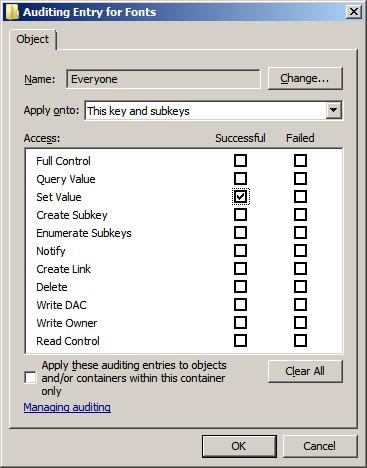
Many of this subcategory’s events are also logged by the File System subcategory. In addition, the new event
ID 4657 documents creation, modification, and deletion of registry values. This
event is logged between event IDs 4656 (open) and 4658 (close) events for the
registry key in which the value resides. See the Operation Type field in event
ID 4657 to find out whether the value was created, modified, or deleted.
|
Event ID
|
Title
|
|
4656
|
A handle to an object was requested
|
|
4657
|
A registry value was modified
|
|
4658
|
The handle to an object was closed
|
|
4660
|
An object was deleted
|
|
4663
|
An attempt was made to access an object
|
A big plus to this new event: it
also tells you the old type/value prior to modification. Some possible types are listed in the chart below.
|
Type
|
Explanation
|
|
REG_SZ
|
String value
|
|
REG_BINARY
|
Binary value
|
|
REG_DWORD
|
Double word 32-bit value
|
|
REG_QWORD
|
Quad word 64-bit value
|
|
REG_MULTI_SZ
|
Multi-string value
|
|
REG_EXPAND_SZ
|
Expandable string value
|
Kernel Object
Auditing events in the Kernel Object subcategory are probably of interest only to developers. An example of a kernel
object is a security token.
|
Event ID
|
Title
|
|
4658
|
The handle to an object was closed
|
|
4660
|
An object was deleted
|
|
4661
|
A handle to an object was requested
|
|
4663
|
An attempt was made to access an object
|
SAM
Events in the SAM subcategory allow you to track access to objects in the SAM in which local users and
groups are stored on non-DC systems.
|
Event ID
|
Title
|
|
4658
|
The handle to an object was closed
|
|
4660
|
An object was deleted
|
|
4661
|
A handle to an object was requested
|
|
4663
|
An attempt was made to access an object
|
Certification Services
Certificate Services is the built-in Certification
Authority and related Public Key Infrastructure (PKI) functionality in Windows
Server. The Certifications Services subcategory events provide exhaustive auditing of related activity.
|
Event ID
|
Title
|
|
4868
|
The certificate manager denied a pending certificate request.
|
|
4869
|
Certificate Services received a resubmitted certificate request.
|
|
4870
|
Certificate Services revoked a certificate.
|
|
4871
|
Certificate Services received a request to publish the certificate revocation list (CRL).
|
|
4872
|
Certificate Services published the certificate revocation list (CRL).
|
|
4873
|
A certificate request extension changed.
|
|
4875
|
Certificate Services received a request to shut down.
|
|
4876
|
Certificate Services backup started.
|
|
4877
|
Certificate Services backup completed.
|
|
4878
|
Certificate Services restore started.
|
|
4879
|
Certificate Services restore completed.
|
|
4880
|
Certificate Services started.
|
|
4881
|
Certificate Services stopped.
|
|
4882
|
The security permissions for Certificate Services changed.
|
|
4883
|
Certificate Services retrieved an archived key.
|
|
4884
|
Certificate Services imported a certificate into its database.
|
|
4885
|
The audit filter for Certificate Services changed.
|
|
4886
|
Certificate Services received a certificate request.
|
|
4887
|
Certificate Services approved a certificate request and issued a certificate.
|
|
4888
|
Certificate Services denied a certificate request.
|
|
4889
|
Certificate Services set the status of a certificate request to pending.
|
|
4890
|
The certificate manager settings for Certificate Services changed.
|
|
4891
|
A configuration entry changed in Certificate Services.
|
|
4892
|
A property of Certificate Services changed.
|
|
4893
|
Certificate Services archived a key.
|
|
4894
|
Certificate Services imported and archived a key.
|
|
4895
|
Certificate Services published the CA certificate to Active Directory Domain Services.
|
|
4896
|
One or more rows have been deleted from the certificate database.
|
|
4897
|
Role separation enabled.
|
|
4898
|
Certificate Services loaded a template.
|
|
4899
|
A Certificate Services template was updated.
|
|
4900
|
Certificate Services template security was updated.
|
Application Generated
The Application Generated subcategory provides a way for
applications to report audit events to the Security log and is
related to Authorization Manager.
|
Event ID
|
Title
|
|
4665
|
An attempt was made to create an application client context.
|
|
4666
|
An application attempted an operation.
|
|
4667
|
An application client context was deleted.
|
|
4668
|
An application was initialized.
|
File Share
Windows logs event ID 5140, the sole event in the File Share subcategory, the first time you access a
given network share during a given logon session. This event records the share
name. Be aware that Windows Server logs off network logon sessions even
sooner than past versions of Windows do. When a user closes all open files on a
server, the server seems to immediately log off the user. To correlate events,
this event provides the logon ID, IP address, and username.
|
Event ID
|
Title
|
|
5140
|
A network share object was accessed.
|
Filtering Platform Packet Drop and Filtering Platform Connection
The Filtering Platform Packet Drop and Filtering Platform
Connection subcategories log events associated with packets and network
connections that are permitted or blocked by Windows Firewall and the lower-level
Windows Filtering Platform. Windows Filtering Platform subcategory appeared in Windows 2008. We aren’t sure
why these events are logged under the Object Access category; perhaps because
Windows Filtering Platform actually audits system services rather than
network-level services.
Filtering Platform Packet Drop events
|
Event ID
|
Title
|
|
5152
|
The Windows Filtering Platform blocked a packet.
|
|
5153
|
A more restrictive Windows Filtering Platform filter has blocked a packet.
|
Filtering Platform Connection events
|
Event ID
|
Title
|
|
5031
|
The Windows Firewall Service blocked an application from accepting incoming connections on the network.
|
|
5154
|
The Windows Filtering Platform has permitted an application or service to listen on a port for incoming connections.
|
|
5155
|
The Windows Filtering Platform has blocked an application or service from listening on a port for incoming connections.
|
|
5156
|
The Windows Filtering Platform has allowed a connection.
|
|
5157
|
The Windows Filtering Platform has blocked a connection.
|
|
5158
|
The Windows Filtering Platform has permitted a bind to a local port.
|
|
5159
|
The Windows Filtering Platform has blocked a bind to a local port.
|
Other Object Access Events
The Other Object Access Events subcategory is a hodgepodge
of miscellaneous Object Access events. The most valuable events in
this category are the ones that allow you to monitor changes to scheduled tasks
and file deletion.
|
Event ID
|
Title
|
|
4656
|
A handle to an object was requested.
|
|
4658
|
The handle to an object was closed.
|
|
4659
|
A handle to an object was requested with intent to delete.
|
|
4660
|
An object was deleted.
|
|
4663
|
An attempt was made to access an object.
|
|
4664
|
An attempt was made to create a hard link.
|
|
4691
|
Indirect access to an object was requested.
|
|
4698
|
A scheduled task was created.
|
|
4699
|
A scheduled task was deleted.
|
|
4700
|
A scheduled task was enabled.
|
|
4701
|
A scheduled task was disabled.
|
|
4702
|
A scheduled task was updated.
|
Bottom Line
Have a plan. As mentioned earlier in this chapter, simply
auditing everything, for every access and for everyone, will make a system
grind to a halt. Instead, use a targeted approach. Think about the most
important objects you have and which access you are looking for. Then, begin
selectively auditing objects. How will the event be used? Is it just for
historical purposes, or do you want to take action as soon an event occurs? The
possibilities are endless. As with any powerful tool, object auditing can
accomplish a great deal if it is carefully understood and controlled.