 Windows Security Log Event ID 4702
Windows Security Log Event ID 4702

| Operating Systems |
Windows 2008 R2 and 7
Windows 2012 R2 and 8.1
Windows 2016 and 10
Windows Server 2019 and 2022
|
Category
• Subcategory | Object Access
• Other Object Access Events |
|
Type
|
Success
|
Corresponding events
in Windows
2003
and before |
602
|
4702: A scheduled task was updated
On this page
The user indicated in Subject: just updated the scheduled task (Start menu\Accessories\System Tools\Task Scheduler) identified by Task Name:.
This event logs all updates to Scheduled Tasks except for enable and disable operations which have their own events.
This is an important change control event. See related events for changes to Scheduled Tasks: 4698, 4699, 4700 and 4701.
Free Security Log Resources by Randy
Subject:
The user and logon session that performed the action.
- Security ID: The SID of the account.
- Account Name: The account logon name.
- Account Domain: The domain or - in the case of local accounts - computer name.
- Logon ID is a semi-unique (unique between reboots) number that identifies the logon session. Logon ID allows you to correlate backwards to the logon event (4624) as well as with other events logged during the same logon session.
Task Information:
Supercharger Free Edition
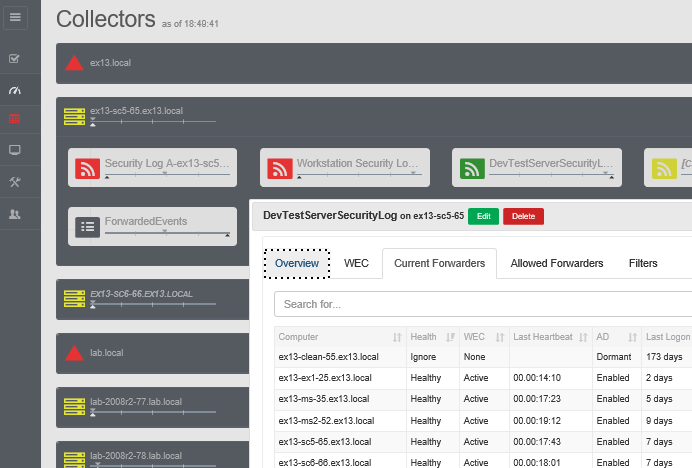
Your entire Windows Event Collection environment on a single pane of glass.
Free.
A scheduled task was updated.
Subject:
Security ID: WIN-R9H529RIO4Y\Administrator
Account Name: Administrator
Account Domain: WIN-R9H529RIO4Y
Logon ID: 0x192a4
Task Information:
Task Name: \NiteWork
Task New Content: <?xml version="1.0" encoding="UTF-16"?>
<Task version="1.2" xmlns="http://schemas.microsoft.com/windows/2004/02/mit/task">
<RegistrationInfo>
<Date>2007-12-14T13:46:47.34375</Date>
<Author>WIN-R9H529RIO4Y\Administrator</Author>
<Description>Kick of night jobs</Description>
</RegistrationInfo>
<Triggers>
<CalendarTrigger>
<StartBoundary>2007-12-14T13:46:30.515625</StartBoundary>
<Enabled>true</Enabled>
<ScheduleByDay>
<DaysInterval>1</DaysInterval>
</ScheduleByDay>
</CalendarTrigger>
</Triggers>
<Principals>
<Principal id="Author">
<RunLevel>LeastPrivilege</RunLevel>
<UserId>WIN-R9H529RIO4Y\Administrator</UserId>
<LogonType>InteractiveToken</LogonType>
</Principal>
</Principals>
<Settings>
<IdleSettings>
<StopOnIdleEnd>true</StopOnIdleEnd>
<RestartOnIdle>false</RestartOnIdle>
</IdleSettings>
<MultipleInstancesPolicy>IgnoreNew</MultipleInstancesPolicy>
<DisallowStartIfOnBatteries>true</DisallowStartIfOnBatteries>
<StopIfGoingOnBatteries>true</StopIfGoingOnBatteries>
<AllowHardTerminate>true</AllowHardTerminate>
<StartWhenAvailable>false</StartWhenAvailable>
<RunOnlyIfNetworkAvailable>false</RunOnlyIfNetworkAvailable>
<AllowStartOnDemand>true</AllowStartOnDemand>
<Enabled>false</Enabled>
<Hidden>false</Hidden>
<RunOnlyIfIdle>false</RunOnlyIfIdle>
<WakeToRun>false</WakeToRun>
<ExecutionTimeLimit>P3D</ExecutionTimeLimit>
<Priority>7</Priority>
</Settings>
<Actions Context="Author">
<ShowMessage>
<Title>NiteWork</Title>
<Body>NiteWork has started</Body>
</ShowMessage>
</Actions>
</Task>
Top 10 Windows Security Events to Monitor
Free Tool for Windows Event Collection