Chapter 3
Understanding Authentication and Logon
You might have noticed that Windows 2000 (and later) has
two audit policies that mention logon events: Audit account logon events
and Audit logon events. Windows NT had only Audit logon events. But
by itself, Audit logon events has limited value because of the way that
Windows handles logon sessions.
When you use a domain account to log on to a computer, you
might expect the event to be logged on the DC. In reality, the logon occurs on
the workstation or server that you are accessing. Therefore, the event is
logged in that computer’s Security log—if Audit logon events is enabled on that
system. Without DCs logging authentication activity, completing an audit trail
of domain-user logon activity is impossible: You would need to collect the
Security logs from every workstation and server on your network!
To remedy this issue, Microsoft added the
Audit account
logon events
policy in Windows 2000 and later. Leave it up to Microsoft to
give an important new feature a confusing name. Audit account logon events
would be better named Audit authentication events. In Windows,
authentication and logon are related but ultimately separate activities that
can (and often do) take place on separate systems.
To effectively use these two audit policies, you need a
complete understanding of how the Windows authentication and logon processes
work. You also need to know the difference between local and domain accounts
and how each affects the audit process. In this chapter, we’ll cover both
issues in detail before looking at Audit account logon events and
Audit
logon events
in subsequent chapters.
Local and Domain Accounts
Windows supports two kinds of user accounts: domain
accounts and local accounts as shown below. Local accounts are stored in the SAM
of member servers and workstations and are authenticated by the local system.
Domain accounts are stored in AD and are authenticated by DCs. Because of the
associated maintenance problems, avoiding the use of local accounts is often
best. However, attackers frequently target local accounts, so you should
understand how Windows records logon attempts against those accounts.
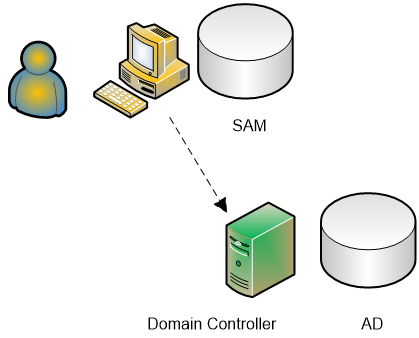
Logon Types
Windows supports different types of logon sessions. These
logon types describe the ways in which users can log on to a system—for
example, through the system’s local console (interactive) or through a Remote
Desktop session (remote interactive). You can use local or domain accounts with
each logon type. Each logon type has a corresponding logon right that the user
must possess to initiate a logon of that type. When a logon event is recorded in
the event log, the number of the logon type is listed. The chart below lists the different logon types. To view or modify rights assignments, open the Local Security Policy
console and drill down to Security Settings\Local Policies\User Rights
Assignment.
Unfortunately, when a logon event is recorded, the
Security log lists only the logon type number. The type of user account and the
logon type greatly affect which computer's Security log will receive a logon
event and which event IDs will be logged.
|
Logon Number
|
Logon Type
|
Example
|
Logon Right
|
|
0
|
Used only by the System account
|
System startup.
|
|
|
2
|
Interactive: Used to log on at the local console
|
User logon at console at the beginning of the day.
|
Log on locally
|
|
3
|
Network: Used to access a Windows resource (e.g., shared
folder) from a system on the network
|
One example is when a computer has a mapped drive to
another computer share.
|
Access this computer from the network
|
|
4
|
Batch Job: Used to run a scheduled task as a specified
account
|
Task Scheduler or AT command.
|
Log on as a batch job
|
|
5
|
Service: Used to run a service as a specified account
|
Credentials for an account other than local service can be
used for services such as Telnet.
|
Log on as a service
|
|
6
|
Proxy
|
|
|
|
7
|
Unlock (i.e. unattended workstation with password
protected screen saver)
|
When a screen saver locks a system, the password must be
entered to access the system at the console.
|
|
|
8
|
NetworkCleartext (Logon with credentials sent in the clear
text.)
|
Most often indicates a logon to IIS with "basic
authentication".
|
|
|
9
|
NewCredentials such as with RunAs or mapping a network
drive with alternate credentials.
|
This logon type does not seem to show up in any events.
Microsoft explanation: Allows the caller to clone its current token and
specify new credentials for outbound connections. The new logon session has
the same local identify, but uses different credentials for other network
connections.
|
|
|
10
|
RemoteInteractive
|
Terminal Services, Remote Desktop or Remote Assistance.
|
Log on through Terminal Services
|
|
11
|
CachedInteractive
|
Logon that uses cached domain credentials (such as when logging
on to a laptop when away from the network).
|
|
|
12
|
CashedRemoteInteractive
|
Logon that occurs when the remote system is away from the
network DC.
|
|
|
13
|
CashedUnlock
|
Unlock that occurs when the remote system is away from the
network DC.
|
|
When a user logs on interactively at a workstation,
Windows uses the Log on to field
to determine whether the user is trying to log on with a local or domain account.
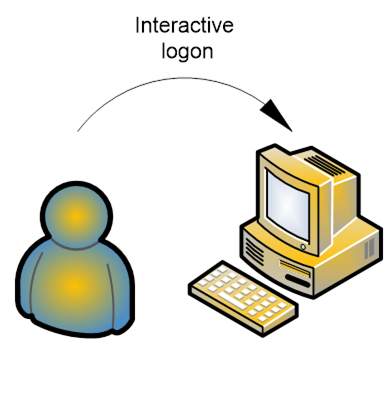
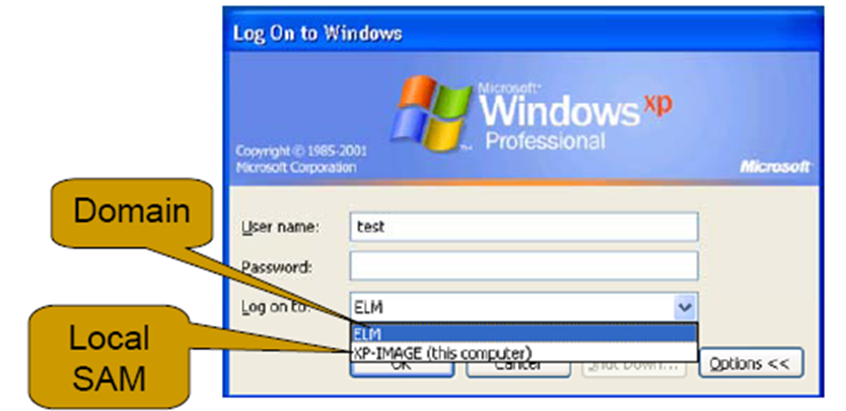
When a user attempts a network logon, such as to a shared
folder on another computer, the workstation by default reuses the credentials
that the user entered when he or she initially logged on. However, the user can
specify a different local or domain account.
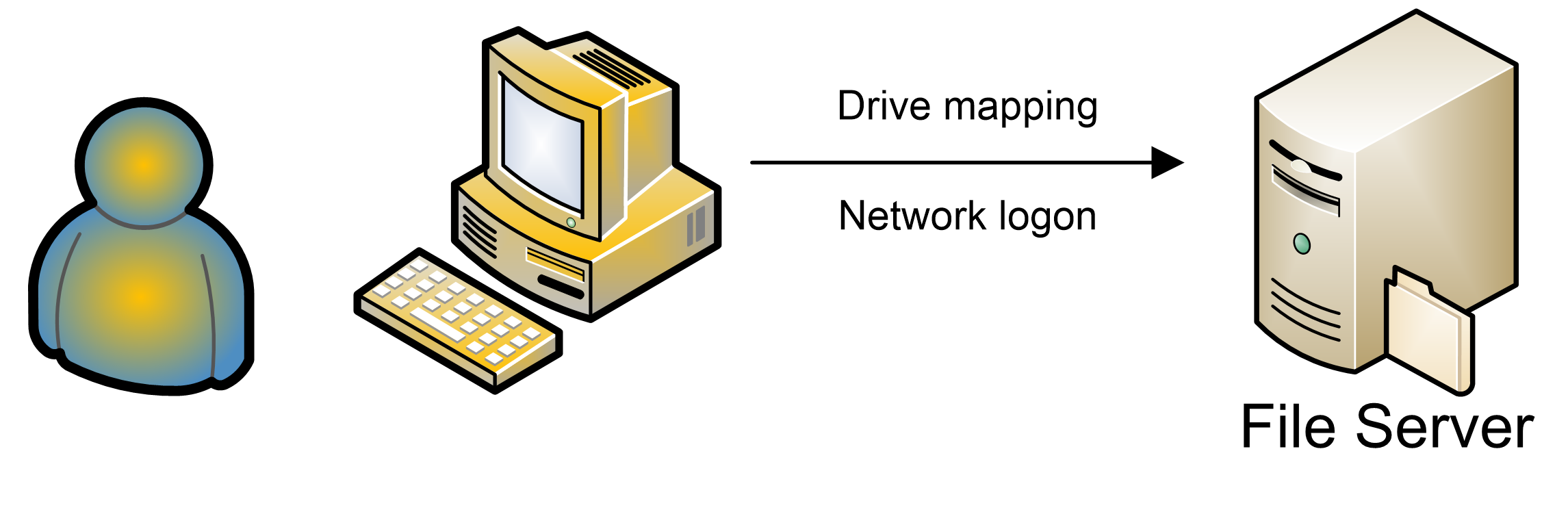
For instance, when mapping a drive to a shared folder, a user can use the Connect using a different user name link .To specify a local account, use the format computer name\username. To specify a user account from a different domain, use the format domain\username. Logging on to a Windows system requires a similar approach as shown below.
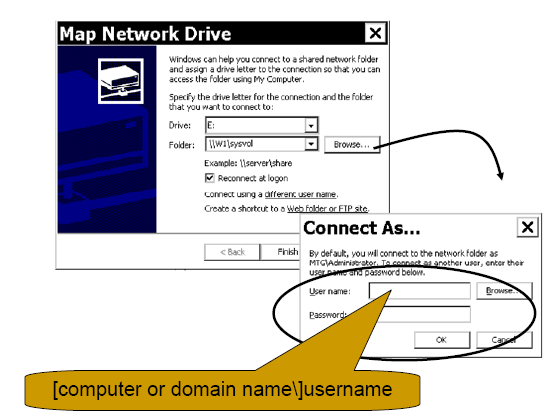
The logon interface provides a small Help screen to remind
users how to log on to another domain as shown below. (By default, only members of the
Administrator group have the right to log on locally to a server.)
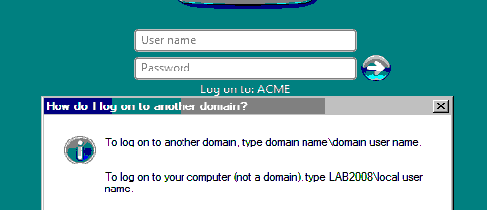
A service must also use an account and password to log on as shown in the "Log On" tab on in
the services properties box below.
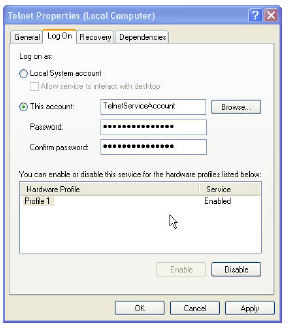
When the server is locked, the password is required to access the server.
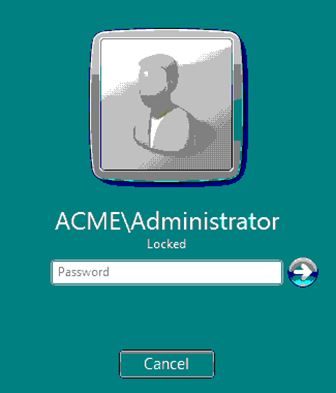
The connection to another Windows system via Remote
Desktop, Terminal Services and Remote Assistance uses Remote Desktop Protocol,
or RDP as shown below. The credentials are presented to the remote server at the
time of logon. This is a RemoteInteractive type.
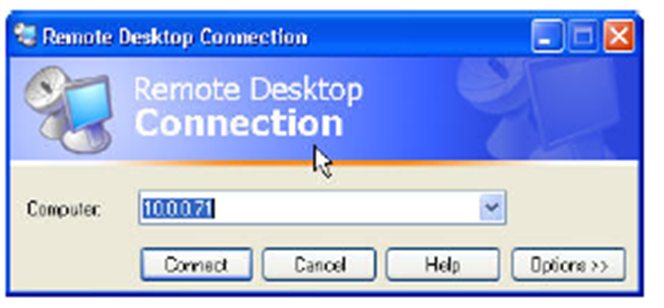
Logon vs. Authentication
As we stated earlier, logon and authentication are
separate and distinct functions in Windows. Logon occurs on the system to which
a user is gaining access, whereas authentication is performed by the computer
on which the user's account resides. When you use a local account to log on to
a computer, that computer performs both the logon and authentication. When you
use a domain account to log on to a computer, the accessed computer performs
the logon but a DC in the domain that holds your user account performs the
authentication.
A user can use of a domain account to log on
interactively, after which the user accesses a shared folder through a network
logon as shown in the diagram below. The Interactive logon at the workstation generates a
Logon/logoff event in the workstation’s Security log and an Account Logon event
on the DC. The Network logon generates a Logon/logoff event in the file
server’s Security log and more Account Logon activity in the DC’s Security log.
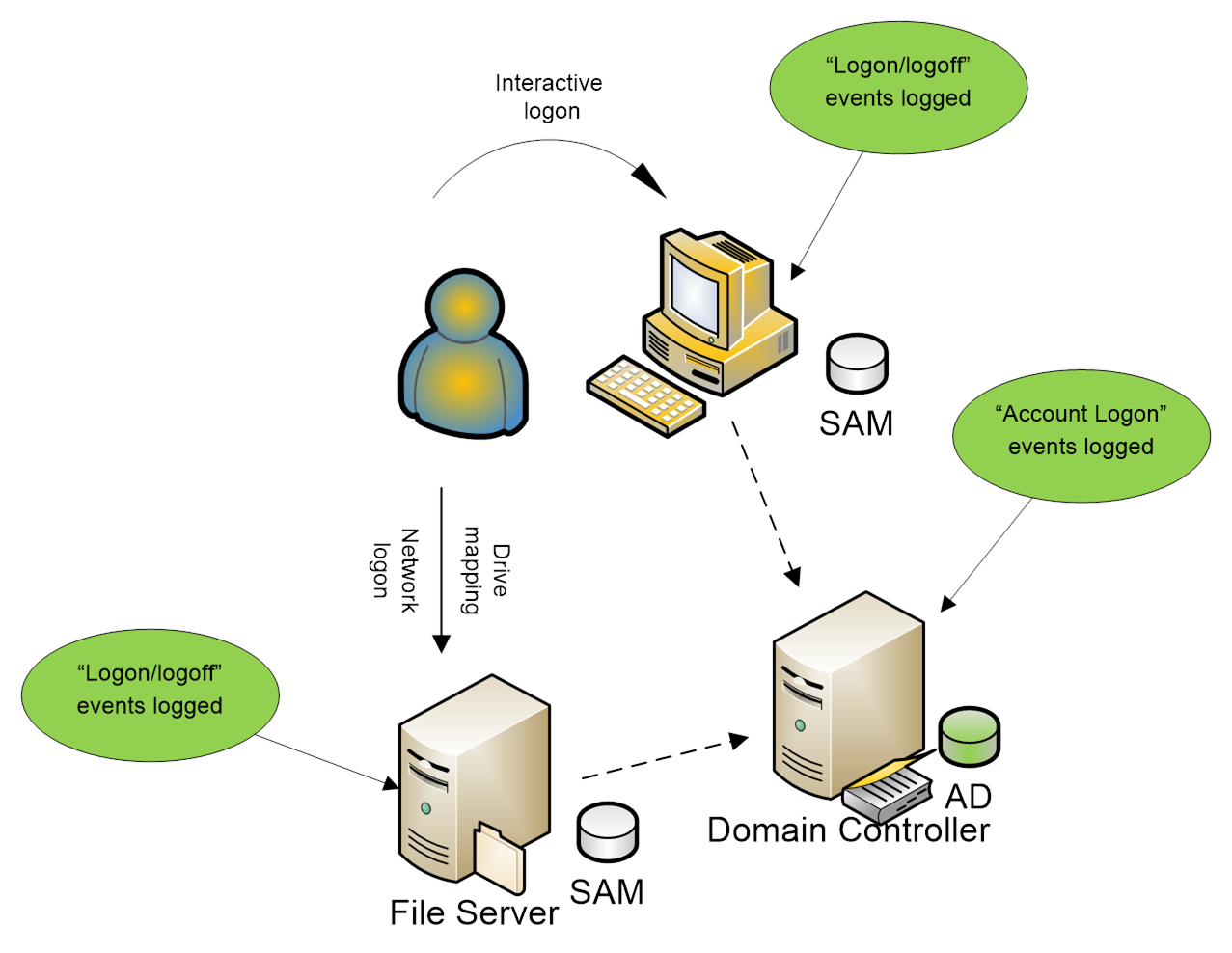
A user can also use a local account to log on to the same
two computers as shown below. Each computer logs both categories of events; the
DC logs nothing.
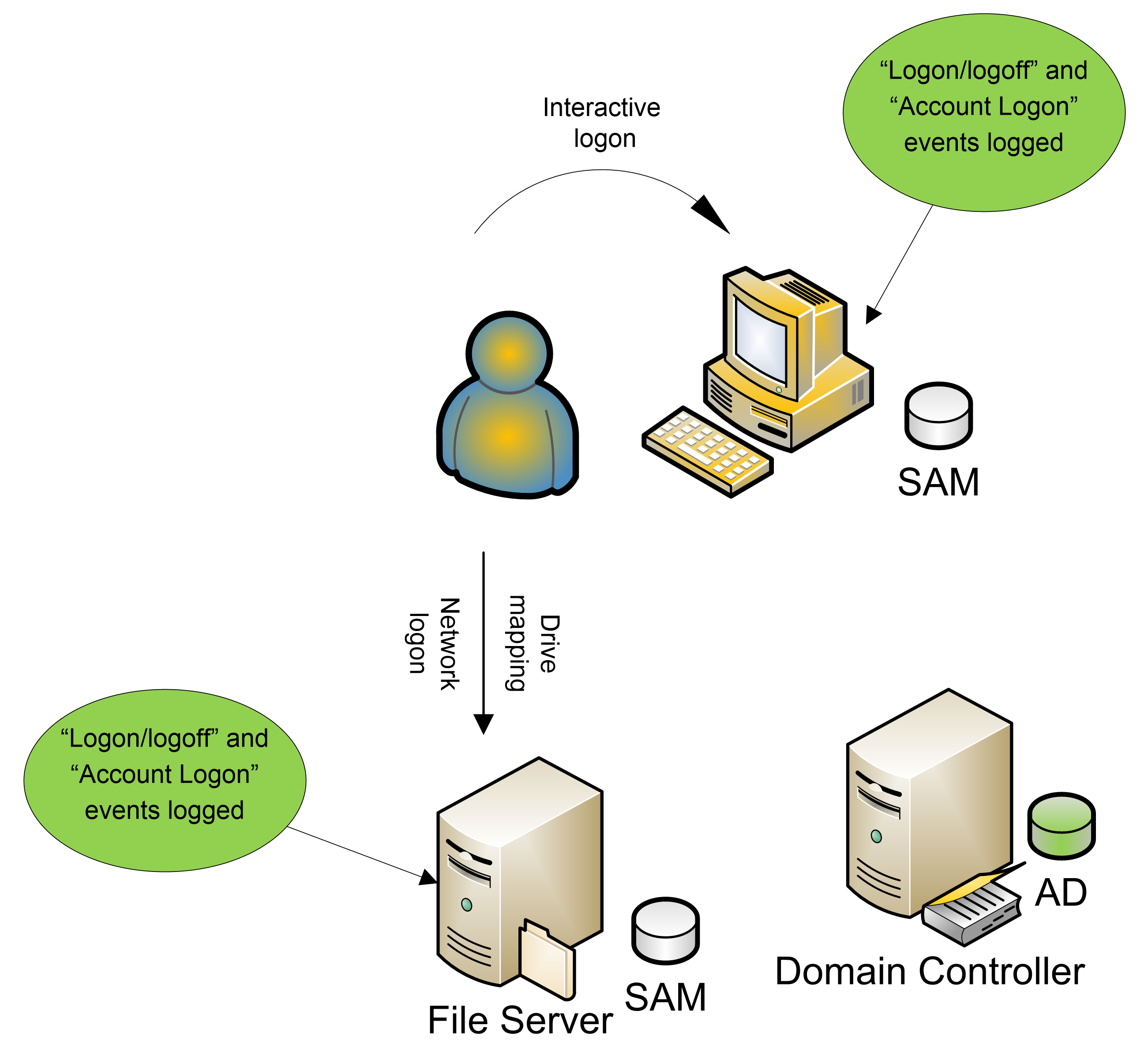
As you can see, Audit account logon events is primarily a DC audit policy. However, it is
also useful on member servers, for identifying attacks against local accounts.
Logon attempts that use local SAM accounts should be fairly rare, if you are
following best practice and using domain accounts as much as possible.
So, what is the benefit of Audit logon events,
compared to Audit account logon events? As we’ll explain in Chapter 5,
you can use Audit logon events to link process-tracking and object-access
events to logon sessions. Audit logon events also generates more
granular information about logon types and about the reason for failed logons.
And Audit logon events attempts to record not only the logon event but
also the logoff event of each session. (Unfortunately, logoff auditing isn’t
very dependable because of the idiosyncrasies of Windows networking.)
Bottom Line
Now that we’ve clarified the differences between logon and
authentication, let's dive into the nitty-gritty details of
Audit account logon
events
and how to decode NT LAN Manager (NTLM) and Kerberos authentication
events.